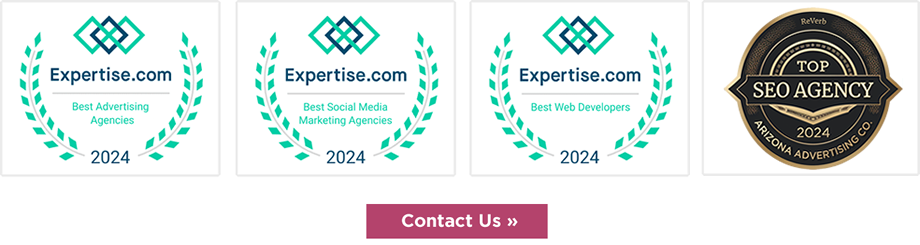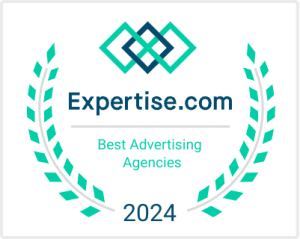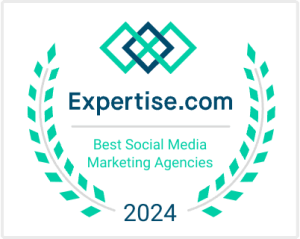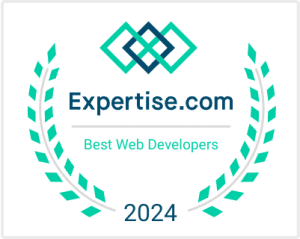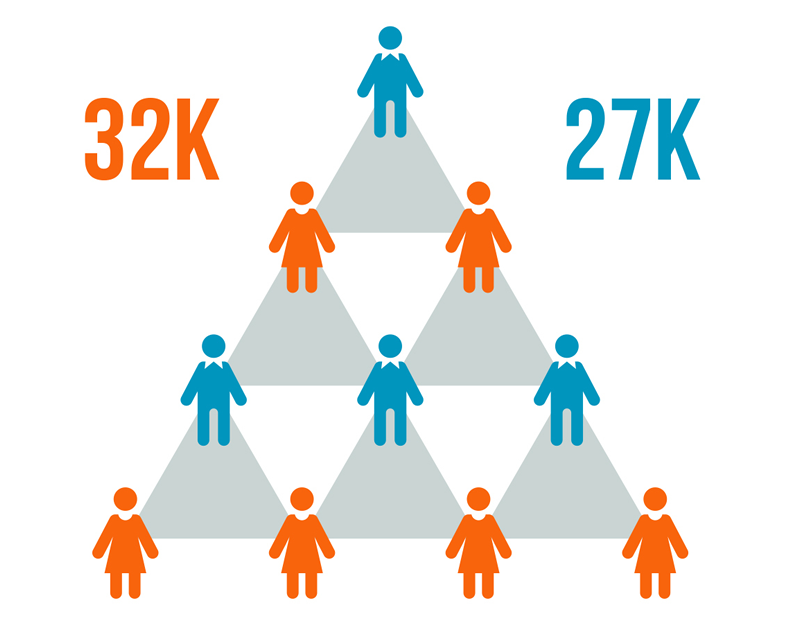
Google Analytics Guide – Part 2: How to View Age and Gender.
This article is a simple guide for those marketers just learning Google Analytics or us veterans who simply haven’t had the time to dive into where things are located within the Google Analytics dashboard. Let’s look at the simple demographics: Age and Gender. Age and Gender tracking is marketing 101. These simple demographics are the building blocks for mature target audiences.
Steps to View Website Audience User Age and Gender using Google Analytics.
Step 1. Sign in to Google Analytics, Select the Audience Demographics.
Sign in to google analytics and select the website and corresponding view. On the left navigation menu, select “Audience,” “Demographics,” and then “Overview.”
Step 2. Select the date range in which you’d like to view demographic information.
Once you’re on the Overview screen, the date range selection will be on the top right of the window. Let’s select Q4 of 2020 as our date range.
Step 3. Analyze the data.
By Default, you will see “All Users” selected. If you go back to part 1 – how to select website traffic audience filtering in Google Analytics – we’ll use that same technique here to filter demographics by traffic type.
Click on the name “All Users.” A new dialog window appears. Take a moment to take inventory of all the options. You may want to select different options in the future. For now, uncheck “All Users” and check “Direct Traffic,” “Organic Traffic,” “Paid Traffic,” and “Referral Traffic.” NOTE: 4 options selected at once is the max allowed.
Understanding what can be gained from analyzing Simple Demographics in Google Analytics.
Demographics are the base for any good Marketing Strategy. More than likely age and gender are the first thing you’ll look at when building your yearly marketing plans. Why is it important? Compartmentalizing your Demographics by traffic channel can be the first step to understanding your marketing efforts’ dynamics.
Where to go from here with Google Analytics?
In Part 1 of our Google Analytics Guide, we looked at how to view visitor traffic information in Google Analytics based on traffic. Take a look here:
<< Read Part 1 – How to view Organic and Paid Website Traffic.
And if you ever find your demographic information a bit suspect, we can help interpret it and other more advance demographic information. Reach out for help, we won’t bite.